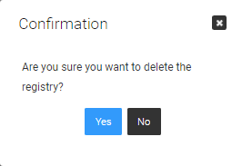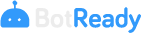Environment Administration
Connections & Environments
BotReady provides a secure communication system with different technologies to be able to monitor and operate the different types of Robots. For this purpose, it uses Connections and Environments.
- Connection: It is a communication channel that allows BotReady's platform to exchange information with an environment.
- Environments: It is the name given to server platforms that allow, among other functionalities, Robot process management, auditing and supervision, remote control and work load management. The supported environments, to which BotReady can connect, are:
- Automation Anywhere Control Room
- Blue Prism Control Room
- UiPath Orchestrator
- Power Automate
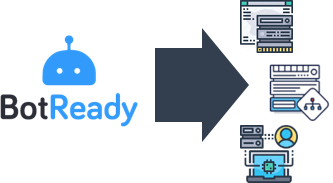
Prerequisites to Connect to an Environment
The following list of requisites is necessary to be able to start a Robot connection process in BotReady.
- Technical user group, authorized to manage and administrate Robots.
- Environment Connection Information: You must know the information required to be able to create connections to different environments, which may be:
- Automation Anywhere Control Room
- Blue Prism Control Room
- UiPath Orchestrator
- Power Automate
Note: You can find information on how to configure the groups of access permits in Section: Administrator Guide - Group Administration
Connection Management
Access
In order to start managing connections to the environments, you must access the Integration, Connection Management option on the menu.
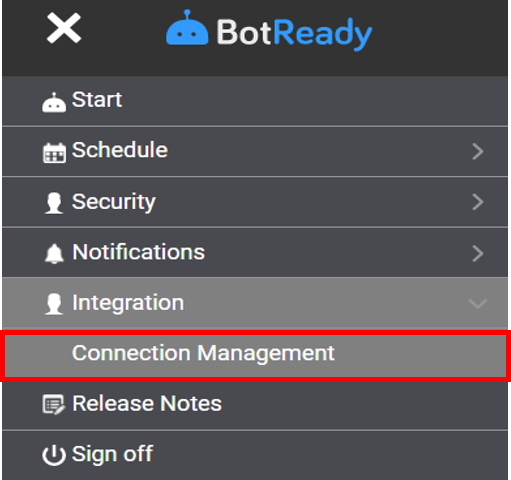
 It allows editing the connection information. (See subsection Editing a Connection).
-
It allows editing the connection information. (See subsection Editing a Connection).
-  It allows deleting a connection. (See subsection Deleting a Connection).
-
It allows deleting a connection. (See subsection Deleting a Connection).
-  It removes the filters loaded on the screen.
### Registering a Connection
To **register a connection**, you must fill out the required fields (highlighted in red).
It removes the filters loaded on the screen.
### Registering a Connection
To **register a connection**, you must fill out the required fields (highlighted in red).
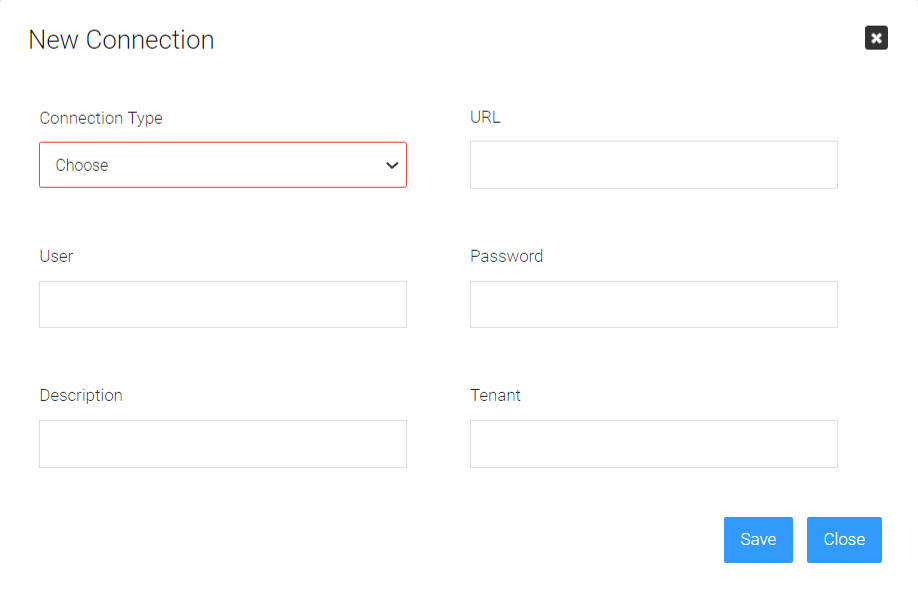
Available Fields
| Field | Description |
|---|---|
| Connection Type | It allows you to select the type of Connection: Automation Anywhere, BluePrism, Power Automate, UiPath. This is a required field. |
| User | Name of the user with the permits to access the environment being managed. This is a required field. |
| Description | Description of the connection being managed. |
| URL | Address to access the environment being managed. This is a required field. |
| Password | Password of the configured user. This is a required field. |
| Tenant | Available only for Connections to UiPath. It allows you to select the UiPath “Tenant” to which you wish to connect. |
Available Actions
- Save Button: It confirms the registration of the new connection.
- Close Button: It cancels the operation and goes back to the Connection Management screen.
Editing a Connection
To edit a connection, you must modify the fields described in the previous section.
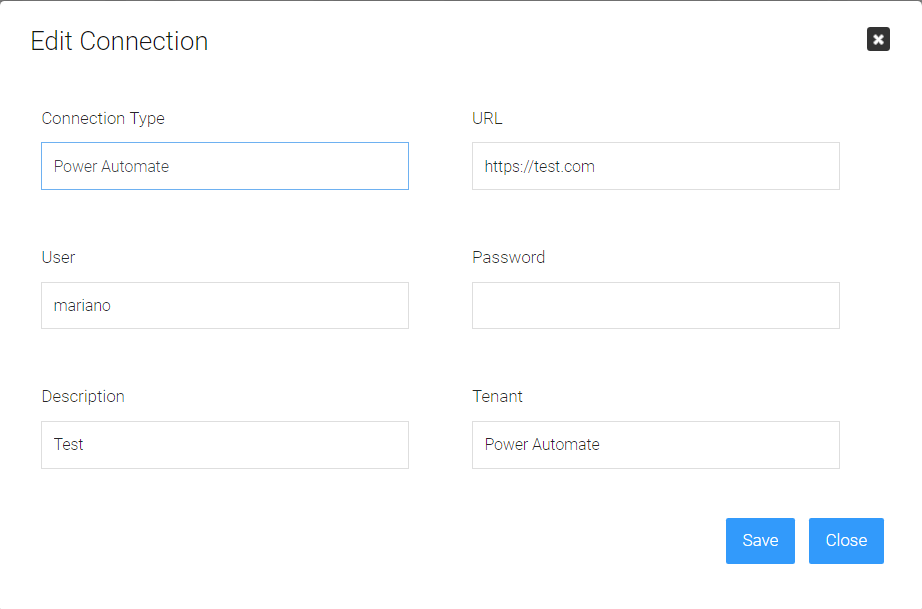
Available Actions
- Save Button: It confirms the editing of the connection.
- Close Button: It cancels the operation and goes back to the Connection Management screen.
Deleting a Connection
To delete a connection, you must click on the Delete button on the grid of the Connection Management screen.
After this action, the system displays the following message:
button on the grid of the Connection Management screen.
After this action, the system displays the following message: