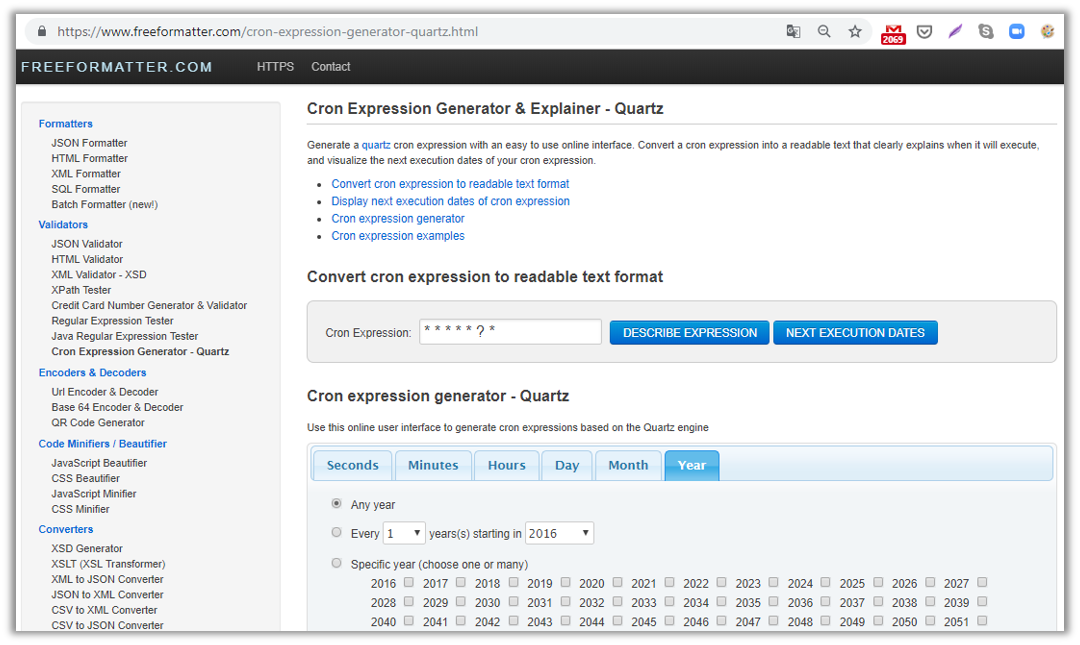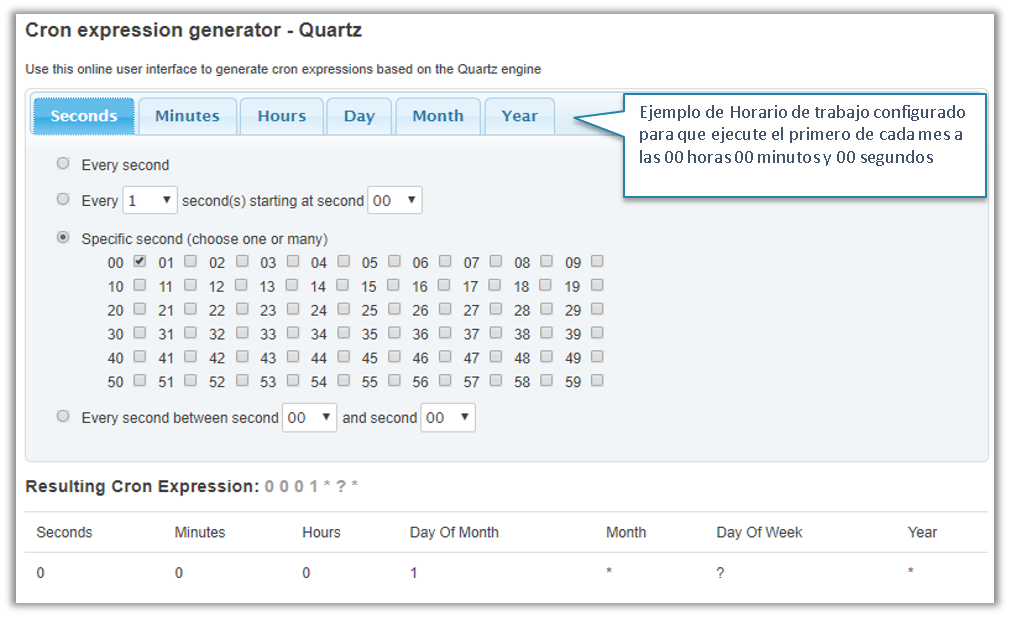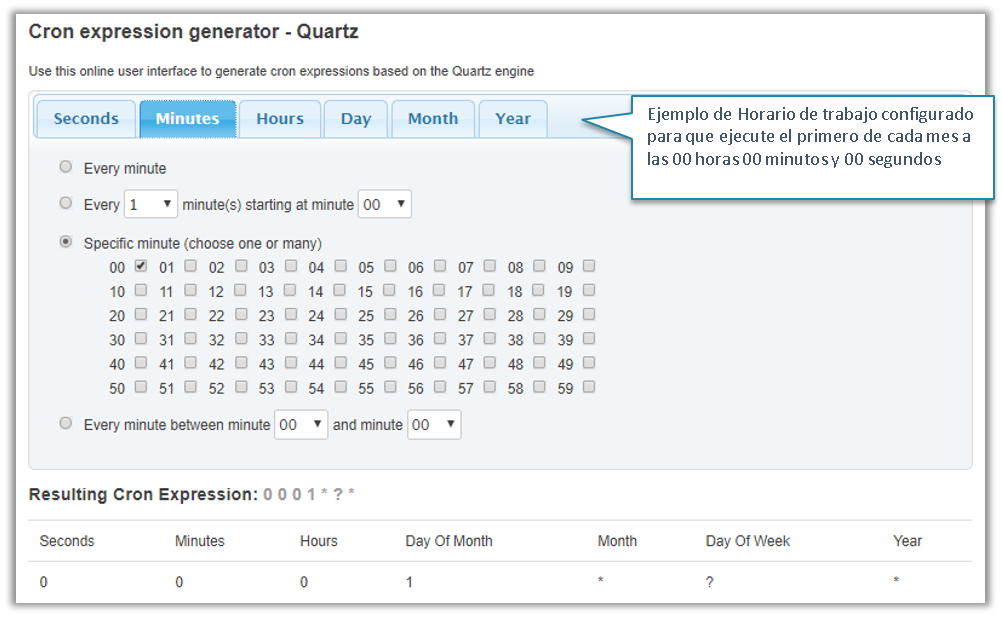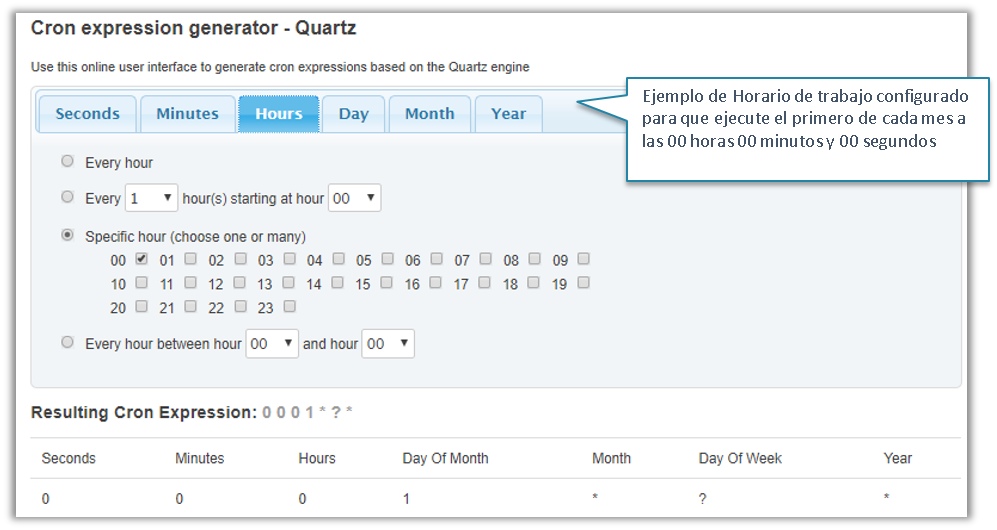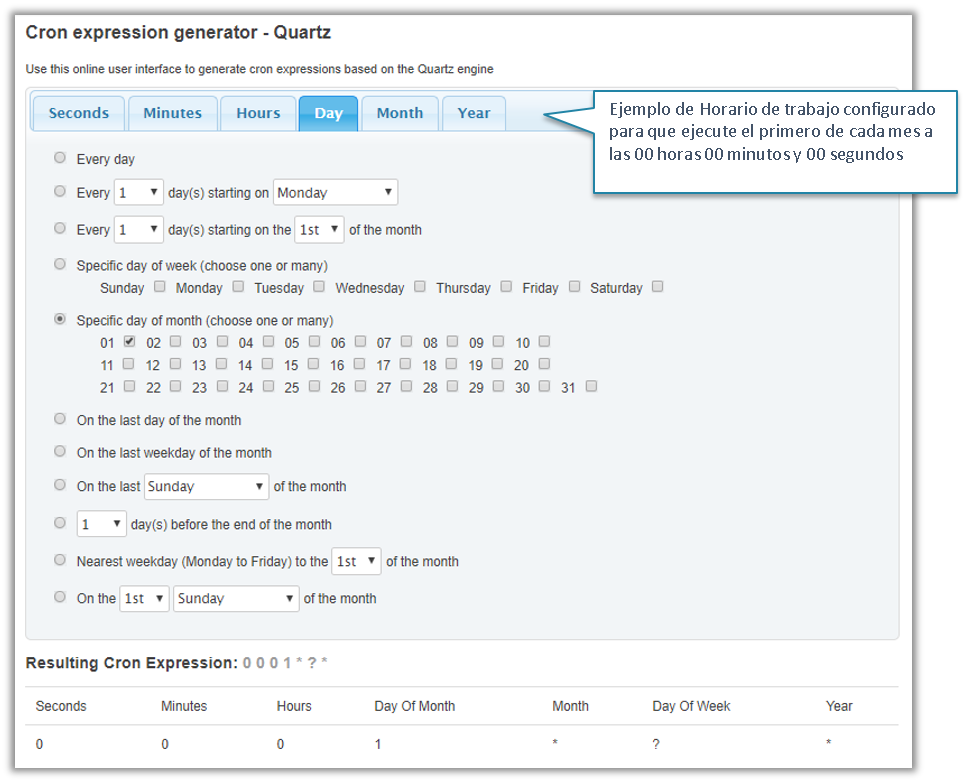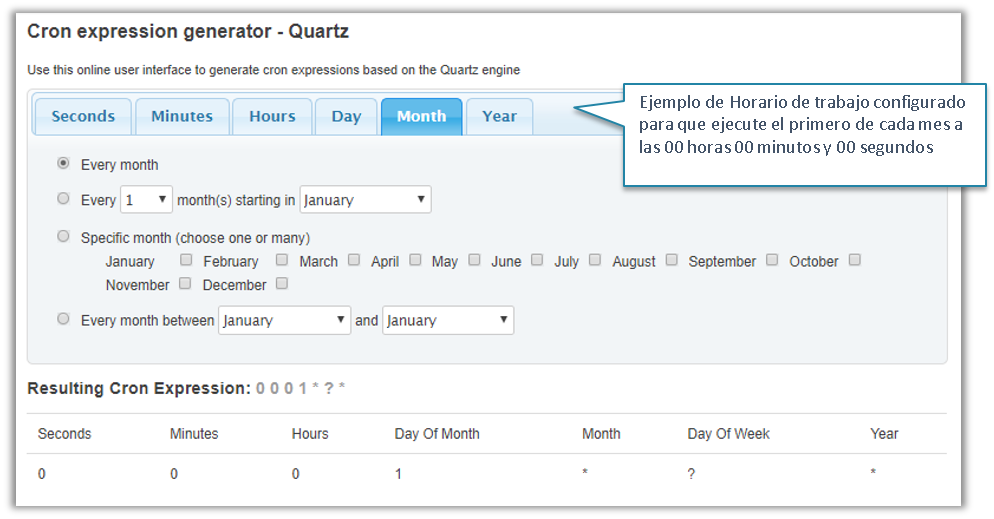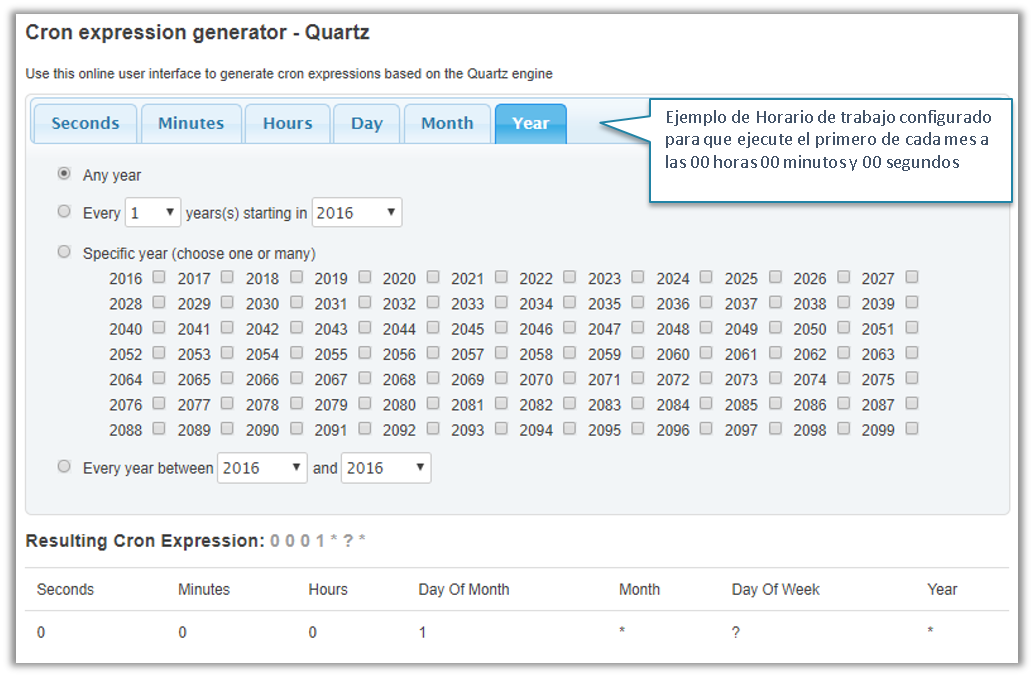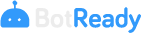Robot Execution Schedule
Robot Work Schedules
On the Robot Administration screen, you must click on the New Robot button and fill out the required data in the first and second tabs. When you go to the third tab, a screen appears, in which you must configure the Robot's execution schedules and behavior.
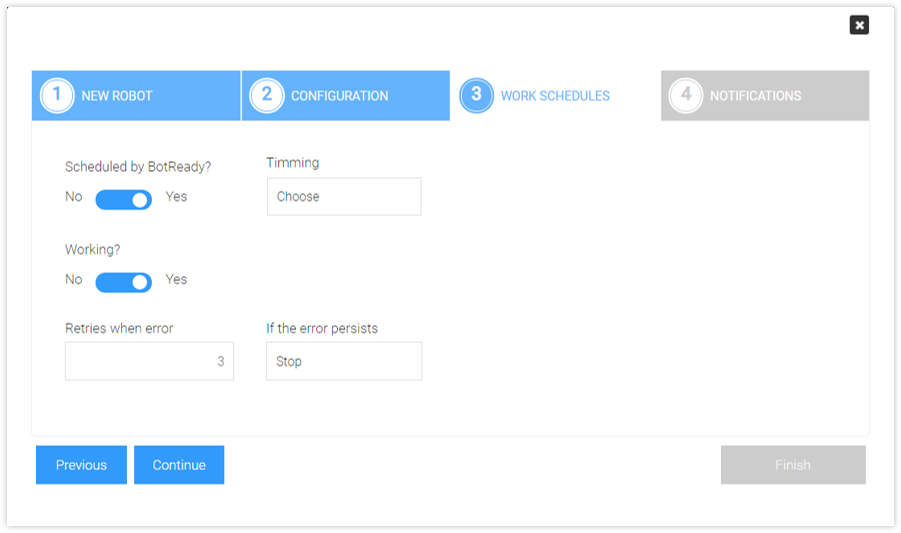
| Field | Description | Possible Options |
|---|---|---|
| SCHEDULED BY BOTREADY? | It allows you to configure if BotReady is in charge of the execution. | YES/NO |
| WORKING? | It allows you to select whether or not the Robot will be active and working. | YES/NO |
| TIMING | It allows you to select the type of work schedule for the Robot. (See Note) | Every X Minutes/Customized/All the Time |
| RETRIES WHEN ERROR | It allows you to enter the number of times the Robot will re-attempt to process the operation when it finds an error. | Free value |
| IF THE EXECUTION ERROR PERSISTS | It allows you to select the action to be taken if the error persists after exceeding the established number of attempts. | Stop/Continue working |
For more information about the configuration of the execution TIMING, see section Types of Work Schedules.
Types of Work Schedules
The TIMING field allows you to choose from three options:
- Every X Minutes
- All the Time
- Customized Each of the options is detailed below:
Every X Minutes
If you select this option in the TIMING field, you must also enter the X minute intervals, for example, every 1,440 minutes (every 24 hours).
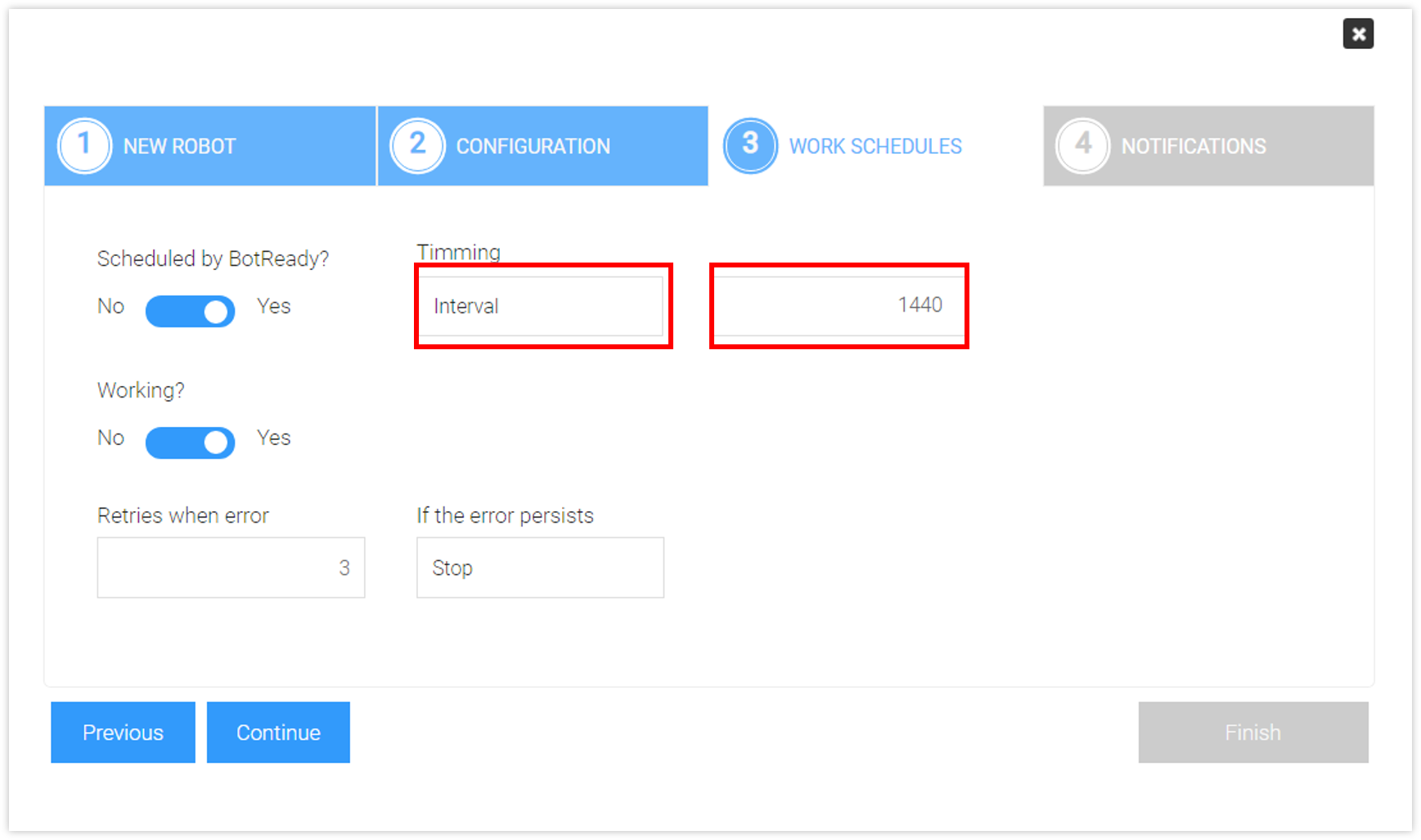
All the Time
If you select this option in the TIMING field, you must also select the days on which it will be executed. For example, every day.
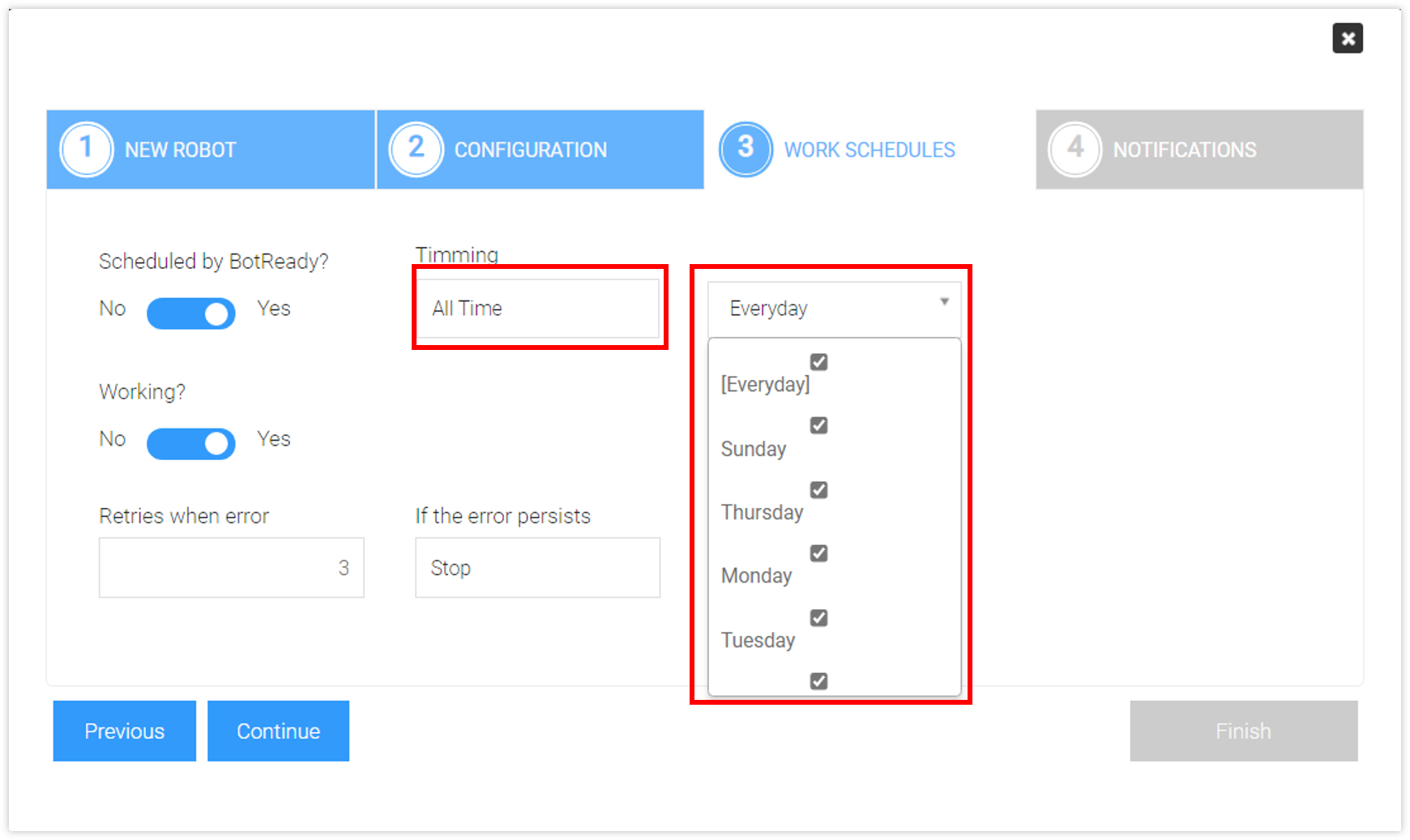
Customized
This option allows you to enter a customized configuration with CRON Expressions. For example, the 0 9 * * * coding identifies an execution to be carried out every day at 9:00 AM.
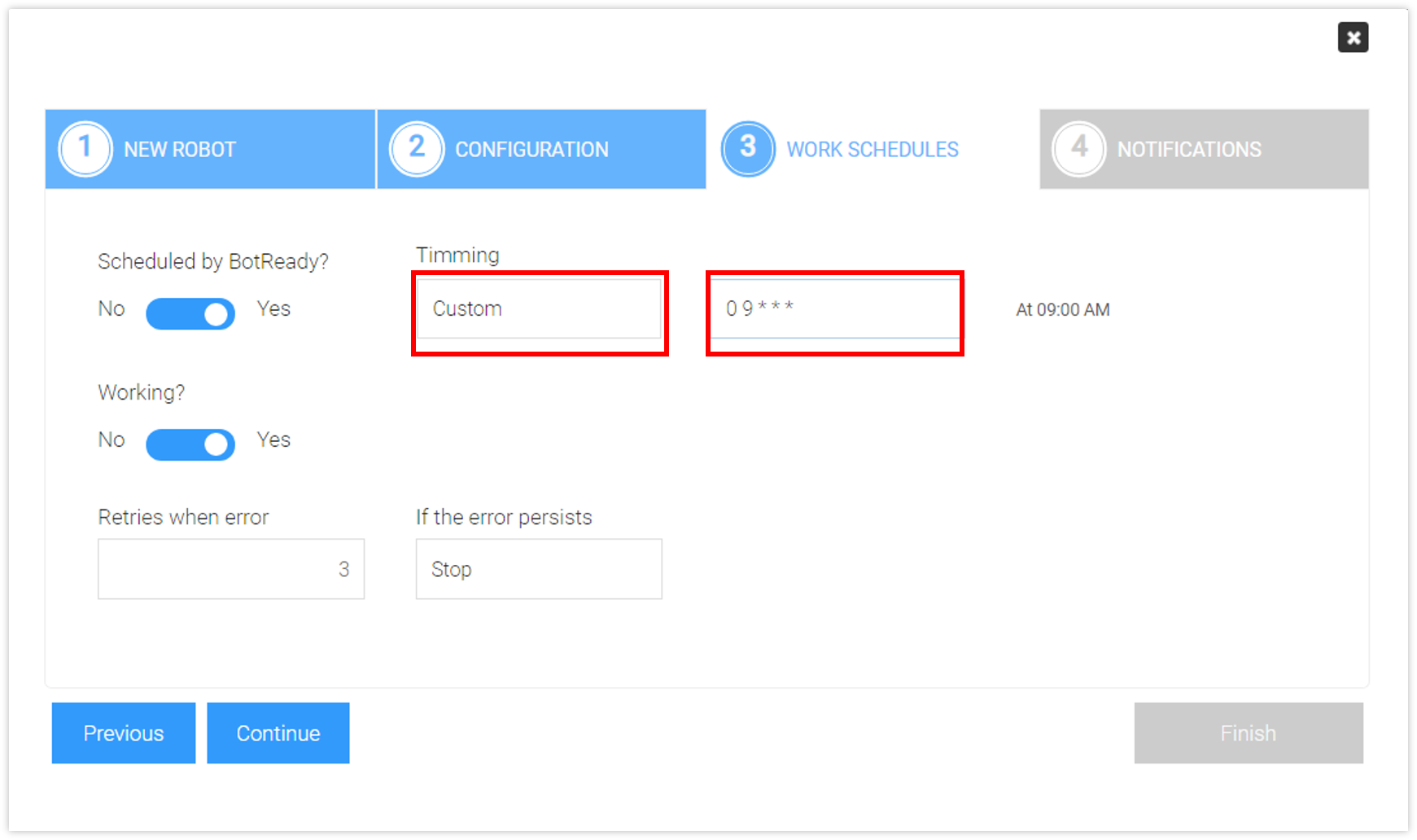
For more information on CRON expressions, see subsection CRON Expressions
CRON Expressions
Reference site to create customized configurations in CRON format.