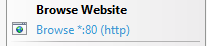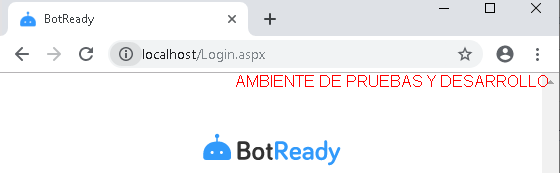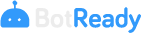Web Application
Setup Preparation
Access the server wherein the BotReady_Release_VX.X.X.zip setup zip file is located.
If this was not previously done, unzip the zip file into folder D:\Botready\01_Releases\BotReady_Release_VX.X.X, hereinafter [RELEASE_LOCATION].
Unzip the [RELEASE_LOCATION]\BotReadyWebSite.zip file into folder "D:\Botready\BotreadyWebSite", hereinafter
[WEBSITE_LOCATION].
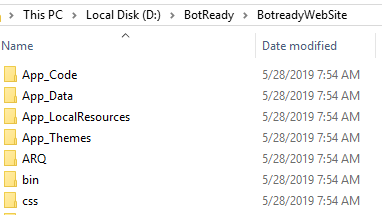
Note: The choice of disk D and the name of the BotReady folder can be modified based on the server's characteristics or the existing IT policies.
Web Site Setup
Execute the following command as administrator:
%systemroot%\system32\inetsrv\APPCMD add site /name:botready /bindings:"http/*:[WEBSITE_PORT]:" /physicalPath:"[WEBSITE_LOCATION]"

Note: For more information about the command, go to https://docs.microsoft.com/en-us/iis/get-started/getting-started-with-iis/create-a-web-site.
Site Configuration
The site is hosted by default in port 80 of the applications server, hereinafter [WEBSITE_PORT]. This value can be modified if the port is already in use.
Web.config
Inside the [WEBSITE_LOCATION] folder, there is the web.config file. This configuration file has an XML format, from which each section is configured as shown below:
EDSALoggerUtilConfig
This section corresponds to the auditing and error module of the Web Application. A description of the field to be configured is shown below:
| Field | Description |
|---|---|
| EDLConnectionString | Encrypted connection to the auditing and error tables of BotReady's database. The user to be used is [DATABASE_DEFAULTUSER]. |
Example:
<EDSALoggerUtilConfig>
<EDLConnectionString value="VALOR ENCRIPTADO DE CONEXIÓN" />
</EDSALoggerUtilConfig>
The connection value to be encrypted has the following format: Data Source= [DATABASE_SERVER][DATABASE_INSTANCE];Initial Catalog [DATABASE_DBNAME];User ID= [DATABASE_DEFAULTUSER];Password= [DATABASE_DEFAULTPASS];Persist Security Info=True
EDSASecurityConfig
This section corresponds to the Web Portal security module. A description of the field to be configured is shown below:
| Field | Description |
|---|---|
| EDSConfig.connection.connection_string | Encrypted connection to the security tables of BotReady's database. The user to be used is [DATABASE_DEFAULTUSER]. |
Example:
<EDSASecurityConfig>
<EDSConfig
dialect="NHibernate.Dialect.MsSql2005Dialect"
connection.provider="NHibernate.Connection.DriverConnectionProvider"
connection.driver_class="NHibernate.Driver.SqlClientDriver"
connection.connection_string="VALOR ENCRIPTADO DE CONEXIÓN"
/>
</EDSASecurityConfig>
The connection value to be encrypted has the following format: Data Source= [DATABASE_SERVER][DATABASE_INSTANCE];Initial Catalog [DATABASE_DBNAME];User ID= [DATABASE_DEFAULTUSER];Password= [DATABASE_DEFAULTPASS];Persist Security Info=True
appSettings
This section corresponds to the general configurations of the Web Portal. A description of the fields to be configured is shown below:
| Field | Description |
|---|---|
| EnableDomainAuthentication | It indicates whether or not the web portal allows access with a user of the Window network domain (Active directory). Default value: False |
| LDAPServerName | Name of the Active directory server in case the first point is true. |
| IsProductionEnvironment | Flag True/False, which indicates if it corresponds to the Production instance. |
| EnvironmentInfoMessage | In case the environment is a development or testing environment, write a message to identify it while browsing all the screens of the Web Portal. If it is a production environment, leave this message empty. |
Example:
<appSettings>
<add key="EnableDomainAuthentication" value="True" />
<add key="LDAPServerName" value="mycompany-active-directory" />
<add key="IsProductionEnvironment" value="False" />
<add key="EnvironmentInfoMessage" value="Testing - QA Environment" />
...
</appSettings>
connectionStrings
This section corresponds to the connection to the Web Portal's database. A description of the field to be configured is shown below:
| Field | Description |
|---|---|
| string_connection | Encrypted connection to BotReadys's database in the web portal. |
Example:
<connectionStrings>
<add
name="string_connection"
connectionString="VALOR ENCRIPTADO DE CONEXIÓN"
providerName="System.Data.SqlClient"
/>
</connectionStrings>
The connection value to be encrypted has the following format: Data Source= [DATABASE_SERVER][DATABASE_INSTANCE];Initial Catalog [DATABASE_DBNAME];User ID= [DATABASE_DEFAULTUSER];Password= [DATABASE_DEFAULTPASS];Persist Security Info=True
Configuration per Database
In BotReady's database, there is a general parameters table, in which the following records must be configured:
| Group | Key | Description |
|---|---|---|
| Environment | Ambiente | Name to be defined for the environment. For example: Production, QA, Testing, etc. |
| Environment | MailFromSistema | Sender that will be shown in BotReady's notifications sent by email. |
| Notifications | PathTemplatesEnvio | For internal use. The variable should be replaced in the script. |
| Notifications | PathTemplatesFormularios | For internal use. The variable should be replaced in the script. |
| Web Portal | URLWebPublica | This field shows the name of the application server and the port in which BotReady's Web Site was installed. The variables should be replaced in the script. In case a DNS is configured, you can choose to use this value. |
The following Script should be executed by replacing, first, the variables with the values stated in the previous steps.
UPDATE ARQ_GeneralParameter
SET [Value] = 'Producción'
WHERE [Group] = 'Ambiente' AND [Key] = 'Ambiente'
UPDATE ARQ_GeneralParameter
SET [Value] = 'Botready <noreply@botready.net>'
WHERE [Group] = 'Ambiente' AND [Key] = 'MailFromSistema'
UPDATE ARQ_GeneralParameter
SET [Value] = '[WEBSITE_LOCATION]\NotificacionTemplates\Envios\'
WHERE [Group] = 'Notificaciones' AND [Key] = 'PathTemplatesEnvio'
UPDATE ARQ_GeneralParameter
SET [Value] = '[WEBSITE_LOCATION]\'
WHERE [Group] = 'Notificaciones' AND [Key] = 'PathTemplatesFormularios'
UPDATE ARQ_GeneralParameter
SET [Value] = '[APPSERVER_NAME]:[WEBSITE_PORT]/'
WHERE [Group] = 'PortalWeb' AND [Key] = 'URLWebPublica'
Setup Verification
Access the Internet Information Services and verify that the site was created correctly.
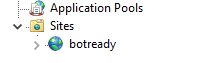 Go to the site's advanced options.
Go to the site's advanced options.

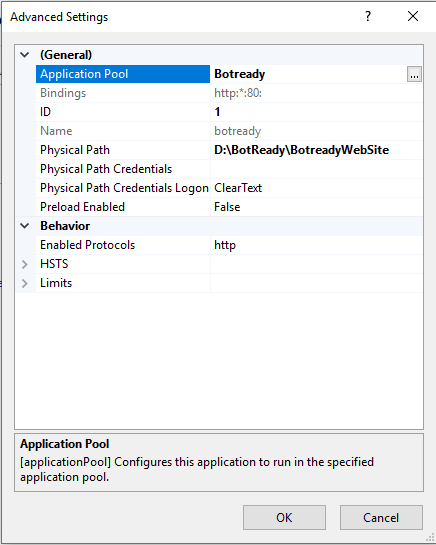 Verify that a dedicated Application Pool was created, for the .NET Framework 4 version and of the Pipeline Mode Integrated type. Otherwise, create the Application Pool and link it to the site.
Verify that a dedicated Application Pool was created, for the .NET Framework 4 version and of the Pipeline Mode Integrated type. Otherwise, create the Application Pool and link it to the site.
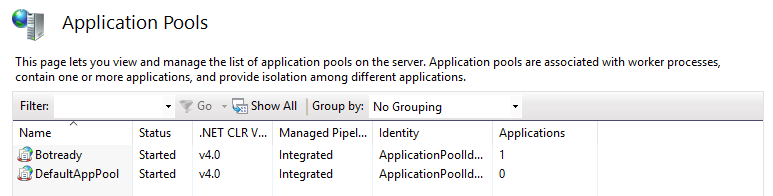 Enter the site
Enter the site