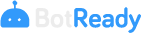About the Setup
Prerequisites for Setup and Configuration
The prerequisites to be met in order to perform the setup are listed below.
Setup Zip
The setup zip file, which has all the components of BotReady to be set up and configured, is required. The name of the file is BotReady_Release_VX.X.X.zip (wherein X.X.X is the version number). The content of the zip file is as follows:
- BotreadyPublicAPI.zip
- BotreadyApi.zip
- BotreadyWebSite.zip
- EDSARPABotReadyDB.dacpac
- BotreadyControlService.zip
- BotreadyEngineService.zip
- EncrypterConnection.exe
EncrypterConnection.exe
This tool provided in the setup zip file allows encrypting a chain of characters.
This type of values is necessary when so indicated with the reference .
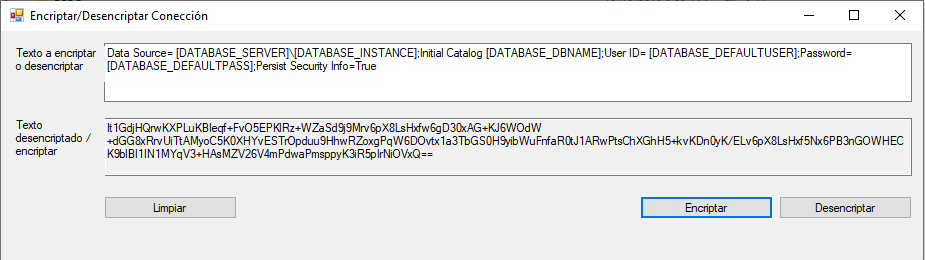
Applications Server
The infrastructure requirements document specifies the required hardware and software. Additionally, the following features must be installed or enabled in the server.
Enabling Characteristics/Features
Select the following Windows Server option located on the control panel: Turn Windows features on or off.
 Select the role-based feature setup option.
Select the role-based feature setup option.
 The following 15 features must be installed within the Web Server (IIS).
The following 15 features must be installed within the Web Server (IIS).
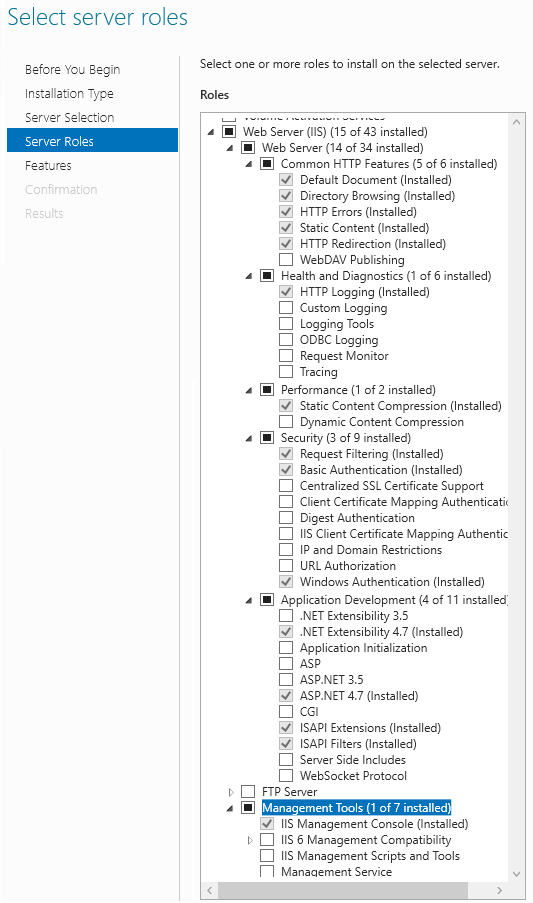
AppCmd.exe
This application allows installing the Web Application and BotReady's APIs. Verify that it is working with the following command (it must be executed as administrator): %systemroot%\system32\inetsrv\AppCmd.exe list sites
Note: For more information and to download the installer, go to > https://docs.microsoft.com/en-us/sql/tools/sqlpackage-download?view=sql-server-2017.
SqlPackage.exe
This application allows installing the scheme and data from BotReady's database. Verify that it is working with the following command: "%PROGRAMFILES%\Microsoft SQL Server\150\DAC\bin\SqlPackage.exe"
Note: For more information and to download the installer, go to > https://docs.microsoft.com/en-us/sql/tools/sqlpackage-download?view=sql-server-2017.
Default Web Site
Internet Information Services creates by default a web site that uses port 80—which should be deleted if not used—since it is the port used by default by BotReady. Otherwise, the BotReady port allocation should be modified at the time of the setup.
Command to verify the installed sites:
%systemroot%\system32\inetsrv\AppCmd.exe list sites
 Command to delete the default site:
%systemroot%\system32\inetsrv\AppCmd.exe DELETE SITE "Default Web Site"
Command to delete the default site:
%systemroot%\system32\inetsrv\AppCmd.exe DELETE SITE "Default Web Site"

SMTP Server
BotReady requires connectivity to an email server in order to report different events from the System. You must have a user to achieve connectivity to the SMPT server from the server wherein the Notification Agent is installed.
List of variables used throughout the process:
- [RELEASE_LOCATION]
- [DATABASE_SERVER][DATABASE_INSTANCE]
- [DATABASE_DBNAME]
- [DATABASE_DEFAULTUSER]
- [DATABASE_DEFAULTPASS]
- [DATABASE_CONTROLUSER]
- [DATABASE_CONTROLPASS]
- [APPSERVER_NAME]
- [WEBSITE_LOCATION]
- [WEBSITE_PORT]
- [API_LOCATION]
- [API_PORT]
- [PUBLICAPI_LOCATION]
- [PUBLICAPI_PORT]
- [CONTROL_LOCATION]
- [ENGINE_LOCATION]
- [SMTP_SERVER]
- [SMTP_PORT]
- [SMTP_USER]
- [SMTP_PASS]
- [SMTP_SSL_FLAG]
Components Exposed on the Internet
BotReady's Web Application, Public API and Private API components may be configured to be exposed on the Internet. For example, if you wish to use BotReady's Mobile App, it is necessary to expose the Private API component on the Internet. We recommend configuring the components exposed on the Internet to use SSL certificates and maintain an encrypted connection between the client and the server. In these cases, you must use a certificate issued by a trusted certificate issuing authority, such as VeriSign, GoDaddy, Letsencrypt, etc. Once you obtain the certificate, it may be installed directly in the corresponding application server and imported into the Server Certificates section of the IIS. If the IT department already has a certificate management policy, said policy should be followed.
Push Notifications in the Mobile App
The Notification Agent allows sending push notifications to the mobile devices that have the BotReady Mobile App installed. For such purpose, the OneSignal service is used. In case push notifications are required, the network traffic must be configured so that the Windows service installed as part of the Notification Agent has access to OneSignal's service. The URL corresponding to OneSignal's service is https://onesignal.com/api/v1/notifications
Registering a Default Administrator User
In order to register a default administrator user, the following script should be executed in BotReady's database with user [DATABASE_DEFAULTUSER]. The purpose of the following script is to create a user with "admin" login and "admin" key and a default group of robots named "Default".
Note: The user's key must be encrypted and replaced in the script before its execution. Creation of an administrator user