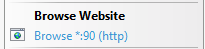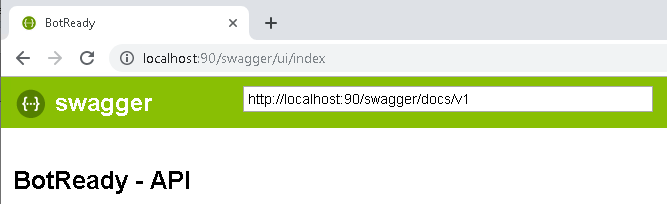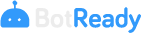Private API
Setup Preparation
Access the server wherein the BotReady_Release_VX.X.X.zip setup zip file is located.
If this was not previously done, unzip the zip file into folder D:\Botready\01_Releases\BotReady_Release_VX.X.X, hereinafter [RELEASE_LOCATION].
Unzip the [RELEASE_LOCATION]\BotReadyApi.zip file into folder "D:\Botready\BotReadyApi", hereinafter [API_LOCATION].
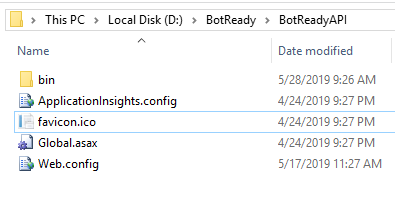
Note: The choice of disk D and the name of the BotReady folder can be modified based on the server's characteristics or the existing IT policies.
API Setup
Execute the following command as administrator:
%systemroot%\system32\inetsrv\APPCMD add site /name:botready-api /bindings:"http/*:[API_PORT]:" /physicalPath:"[API_LOCATION]"

Note: Verify the use of the command at https://docs.microsoft.com/en-us/iis/get-started/getting-started-with-iis/create-a-web-site.
API Configuration
The API is hosted by default in port 90, hereinafter [API_PORT], of the applications server. This value can be modified if the port is already in use.
Web.config
Inside the [API_LOCATION] folder, there is the web.config file. This configuration file has an XML format, from which each section is configured as shown below:
EDSALoggerUtilConfig
This section corresponds to the auditing and error module of the API. A description of the field to be configured is shown below:
| Field | Description |
|---|---|
| EDLConnectionString | Encrypted connection to the auditing and error tables of BotReady's database. The user to be used is [DATABASE_DEFAULTUSER]. |
Example:
<EDSALoggerUtilConfig>
<EDLConnectionString value="VALOR ENCRIPTADO DE CONEXIÓN" />
</EDSALoggerUtilConfig>
The connection value to be encrypted has the following format: Data Source= [DATABASE_SERVER][DATABASE_INSTANCE];Initial Catalog [DATABASE_DBNAME];User ID= [DATABASE_DEFAULTUSER];Password= [DATABASE_DEFAULTPASS];Persist Security Info=True
EDSASecurityConfig
This section corresponds to the Web Portal security module. A description of the field to be configured is shown below:
| Field | Description |
|---|---|
| EDSConfig.connection.connection_string | Encrypted connection to the security tables of BotReady's database. The user to be used is [DATABASE_DEFAULTUSER]. |
Example:
<EDSASecurityConfig>
<EDSConfig
dialect="NHibernate.Dialect.MsSql2005Dialect"
connection.provider="NHibernate.Connection.DriverConnectionProvider"
connection.driver_class="NHibernate.Driver.SqlClientDriver"
connection.connection_string="VALOR ENCRIPTADO DE CONEXIÓN"
/>
</EDSASecurityConfig>
The connection value to be encrypted has the following format: Data Source= [DATABASE_SERVER][DATABASE_INSTANCE];Initial Catalog [DATABASE_DBNAME];User ID= [DATABASE_DEFAULTUSER];Password= [DATABASE_DEFAULTPASS];Persist Security Info=True
appSettings
This section corresponds to the general configurations of the API. A description of the fields to be configured is shown below:
| Field | Description |
|---|---|
| useSecurity | It indicates if a security server should be used to authorize the requests submitted through the API. Default value: True |
| oauth.[botreadyappmobile].secret | This entry serves as a wildcard to persist the secret keys from those clients that are exposed to request a token. E.g., mobile application, JavaScript page, etc. The format is oaut.[clientId].secret |
Example:
<appSettings>
<add key="useSecurity" value="True"/>
<add key="oauth.botreadyappmobile.secret" value="VALOR_ENCRYPTADO"/>
</appSettings>
connectionStrings
This section corresponds to the connection to the Web Portal's database. A description of the field to be configured is shown below:
| Field | Description |
|---|---|
| string_connection | Encrypted connection to BotReadys's database. |
Example:
<connectionStrings>
<add name="string_connection"
connectionString=" VALOR ENCRIPTADO DE CONEXIÓN"
providerName="System.Data.SqlClient" />
</connectionStrings>
The connection value to be encrypted has the following format: Data Source= [DATABASE_SERVER][DATABASE_INSTANCE];Initial Catalog [DATABASE_DBNAME];User ID= [DATABASE_DEFAULTUSER];Password= [DATABASE_DEFAULTPASS];Persist Security Info=True
Setup Verification
Access the Internet Information Services and verify that the site was created correctly.
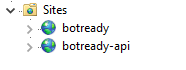 Access the Authentication menu.
Access the Authentication menu.
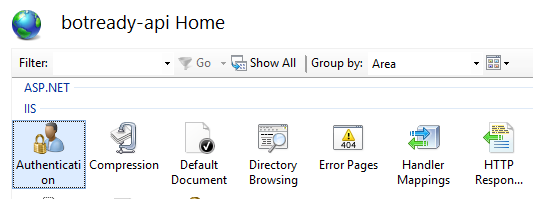 Verify that Anonymous Authentication is Enabled.
Verify that Anonymous Authentication is Enabled.
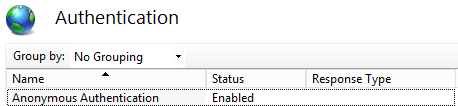 Go to the site's advanced options.
Go to the site's advanced options.

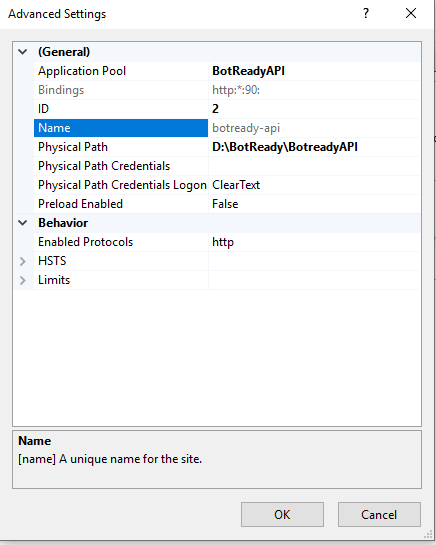 Verify that a dedicated Application Pool was created, for the .NET Framework 4 version and of the Pipeline Mode Integrated type. Otherwise, create the Application Pool and link it to the API.
Verify that a dedicated Application Pool was created, for the .NET Framework 4 version and of the Pipeline Mode Integrated type. Otherwise, create the Application Pool and link it to the API.
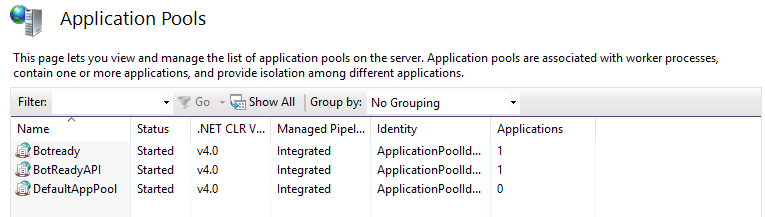 Enter the site
Enter the site